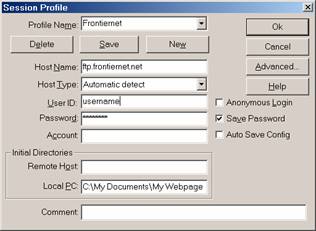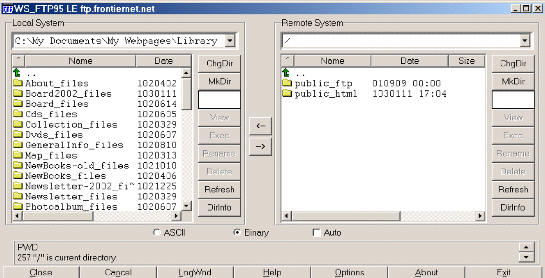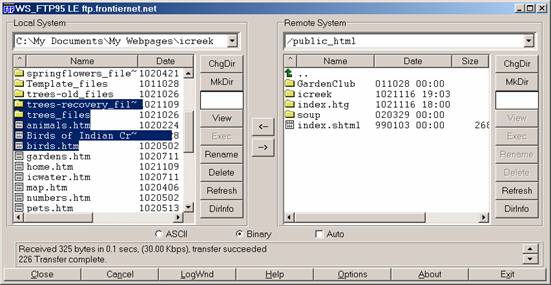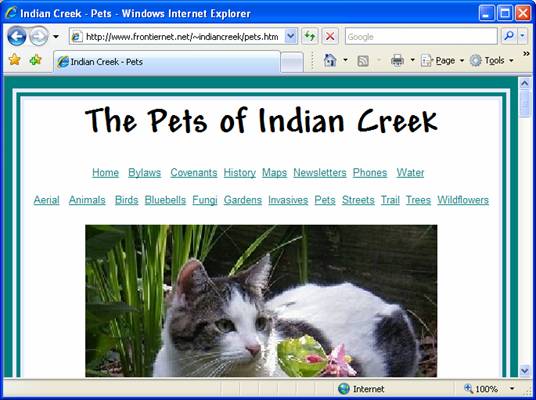Publish Your Web Pages
Home Develop web page Locate host Publish Exercises
Once you have established a host for your web pages, you will need to load the files needed for your web pages to the host's servers. Some hosts provide file upload services. Or you may use an FTP software product that will transfer your files from your computer to the host's server.
File Transfer Protocol (FTP)FTP is the standard method of copying files from one machine onto another across the Internet. You will use FTP software to upload your web page files from your computer to your host server web site.
Freeware programs
are available at many web sites, including this one: http://www.ucc.ie/doc/other/howtoftp.htmlIf you are taking a class with me, I will provide you with a copy of WS_FTP during the class session.
How to use WS_FTP
Start WS_FTP by navigating to the directory where the software is stored and double clicking on the file name: WS_FTP95.exe. Or double click on an established shortcut to the FTP program.
The following screen will open:
Profile Name: A name of your choosingHost Name:
Given to you by your web providerUser ID:
Usually your email user name or a name you have registered with your web providerPassword:
Your email password or other password established with your providerLocal PC Initial Directory:
The folder you would like to initially be displayed to copy your files from. You will be able to change it.Type in the appropriate information, click the Save Password checkbox, if desired, and click on the ‘Save’ button if you would like these profile to be available to select from the next time you use this software. Now click ‘Ok’.
The following screen will open:
The local system lists the contents of the directory (folder) you specified in the previous screen. You may change directories, if desired.
The Remote System contains the directories on the host system. With frontiernet you should put all of your files inside the ‘public_html’ directory. So double click on the ‘public_html’ name to open that directory.
In your /public_html create a new folder (if desired) to hold your web page files by clicking on the MkDir button. Double click on the folder name to open it in preparation for the file transfer.
Select the files that you want to transfer from your local directory, and click on the arrow (
→) to start the file transfer. If you had previously copied files and directories with the same names, this transfer will write over them.
Viewing your web page:
In your internet browser, type in the url for your web page. For frontiernet, the user name would be formatted as follows:
the host name your internet provider gave you (eg. http://www.frontiernet.net/)
Host:
The same user name used to log into the FTP site: (eg. ~indiancreek/) ~Username:
if you used one (there isn’t one in this example) Subdirectory name
of your web page file (eg. pets.htm) File name
A word of caution.
Internet browsers usually cache (save) recently visited web pages in local memory on your computer. This is to allow faster loading of the page the next time that you visit it. In order to see the changes that you just loaded to the web, you may have to refresh the screen by selecting View > Refresh from the menu bar, or clicking on the refresh icon on the tool bar.
Home
Develop web page
Locate host
Publish
Exercises
This webpage was last updated on Sunday January 28, 2007 by Helen Mogill